How to Disclose
Kuali-Research Step-by-Step Instructions
MSU faculty and staff enter significant financial interests using the Disclosure Report Form in Kuali Research system.
-
Videos
Title Type Details KR Approving a Proposal Document and Completing Conflict Disclosure Video 6:23 mins KR Editing and Adding a Financial Entity Video 5:24 mins -
Job Aid
How to Complete a DISCLOSURE for COI Reporting
1. Continuing from the Investigator Review and Approval job aid, you will transition to the COI Introduction page, where you will answer the question: For what reason are you completing a disclosure today?
The system captures three different types of disclosures:
- Project-based disclosure (go to step 2)
- Annual Disclosure (go to step 4 for a new disclosure; step 6 to update an existing disclosure).
- Travel disclosure (go to step 14)
Important: Be sure to select the correct purpose of the disclosure. Choosing annual when you mean to complete a project-based disclosure will prevent you from filing a project-based disclosure if your annual review is pending.
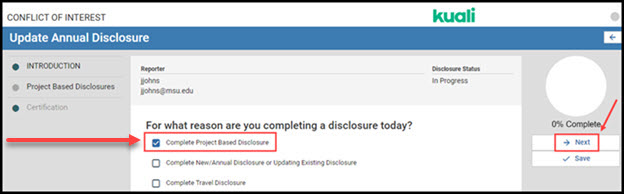
Project-Based Disclosure
2. For a Project-Based Disclosure, in the Needs Attention section, click the triangle next to the project you’d like to complete a project-based disclosure for. The row will indicate the Title for the project.
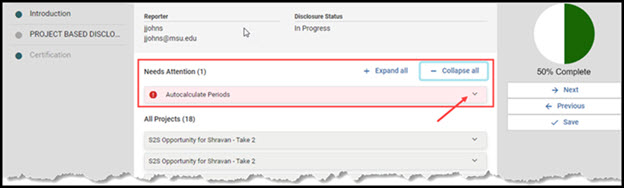
3. Additional information will display for the project, with the question: Do you have any significant financial interests related to this project? Click the box next to the appropriate answer and click Next.
- Answer Yes if you have any financial interest in an outside entity that is related to your work at MSU or your work on this project. Financial interest may be tangible or intangible. Go to step 8.
- Answer No only if you have no outside financial interests (aside from multi-asset funds) or if your outside financial interest is wholly unrelated to the work you do for MSU or your MSU expertise. Go to step 12.
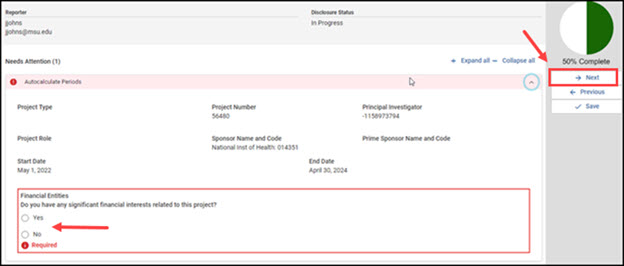
Annual Disclosure
4. For an Annual Disclosure, be sure to select the Complete New/Annual Disclosure or Update Existing Disclosure option.
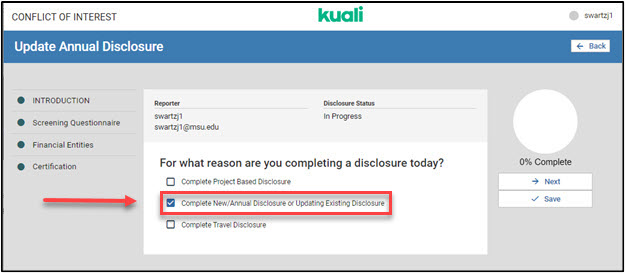
5. It will bring you to a screen asking if you, your spouse, or your dependent children have outside financial relationships that are related to your MSU duties or MSU expertise. Read the language carefully to be sure you are properly answering the questions.
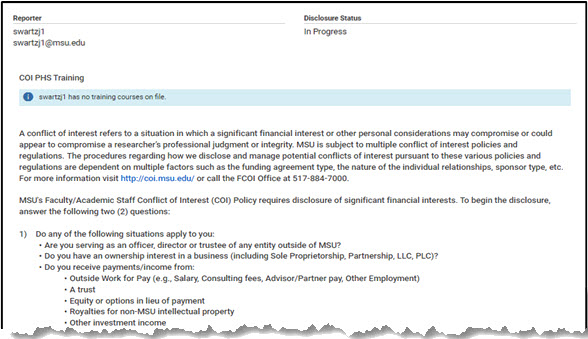
6. To update an existing Annual Disclosure, select “update disclosure” on the disclosures screen. It will then bring you to the screen referenced in step 5.

7. If you select No to all questions, you be asked to certify your response. Go to step 13.
8. If you selected Yes as your response, the system will bring you to the Financial Entities screen.
9. If the entity you need to disclose is already listed as active within your list of Financial Entities, click the Next button. Go to step 12.- If you need to edit the entity or mark it inactive, click on the pencil icon to the left of the line. Make any changes there.
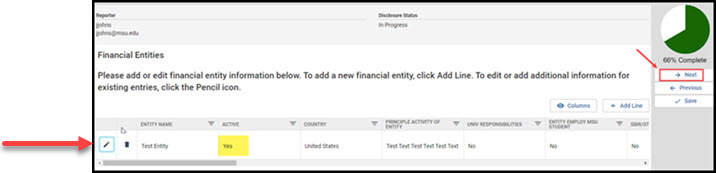
- If the entity was previously listed and is inactive, you can make it active again by toggling the active button on. You can then update any information that has changed. Alternatively, if it is listed as active, but is now inactive, you can make that change here and you will not need to provide any more information about that entity.
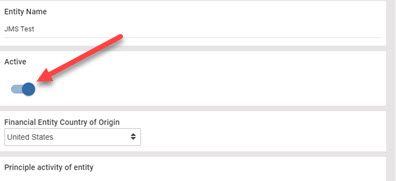
- Note: For additional instruction on how to add or edit a financial entity, see the Editing and Adding a Financial Entity video.
10. If the entity in which you have a significant financial interest is not listed on your list of Financial Entities, you can add the entity by clicking the Add Line button. The system will then bring you to questions to answer about the Entity.

11. Provide information to assist CDM in reviewing your disclosure.
- For "Principle activity of entity," explain in lay terms what the entity does.
- For "Is the entity related to your university responsiblities?" explain how the entity's business relates to what you do for MSU. For example, does it make technology that is related to your research? Also note if what you do at MSU could affect the value of the outside entity.
- If the answer is Yes for "Does this entity employ or seek to employ an MSU student, with or without pay, with whom you have an academic or advisory relationship?" provide the name of the student and an explanation of the relationship in the comments box.
- For "Does this entity intend to do business with MSU?" select Yes if it currently does or intends to do business with any part of MSU (not limited to your unit in the future).
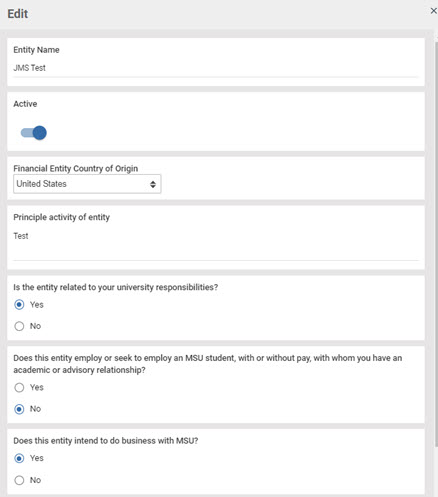
- Click on the pencil icon to provide additional information (required); this opens the field for additional explanation.
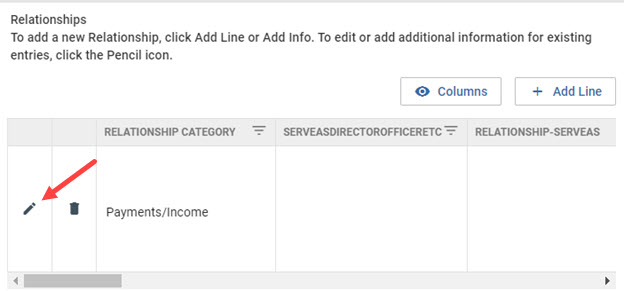
-
Provide additional detail to help CDM review the conflict. The more information you provide, the less additional communication (read: emails) will be necessary.
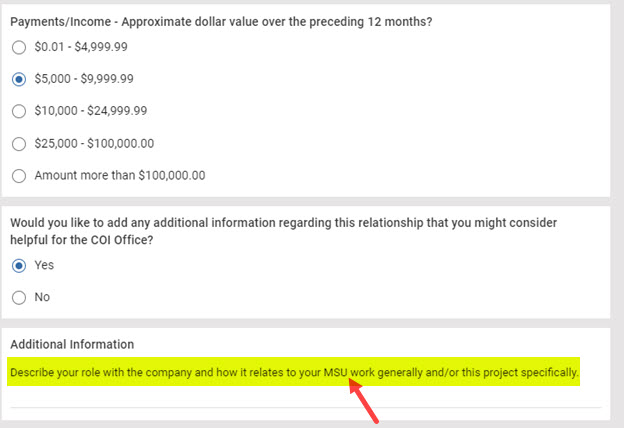
12. Once you have added all relevant financial entities, click Next.
13. This will bring you to the Certification Language. You are certifying that you understand that you could be subject to MSU, civil, or criminal penalties if you knowingly failed to provide truthful information. If you agree, click Submit. This completes the disclosure.
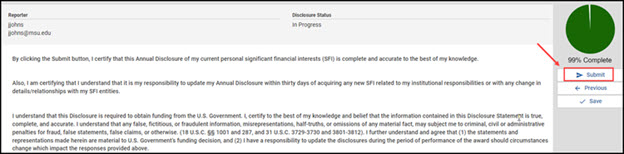
Travel Disclosure
14. For a Travel Disclosure, select Complete Travel Disclosure.
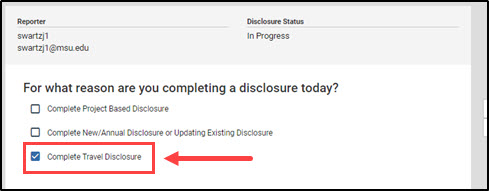
15. If the financial entity sponsoring your travel is already listed, select next. If it is not already listed, go to step 9.
16. Select the pencil icon to enter travel information.
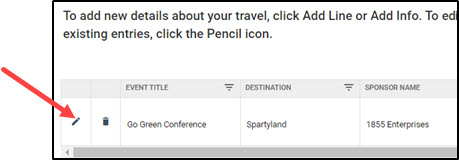
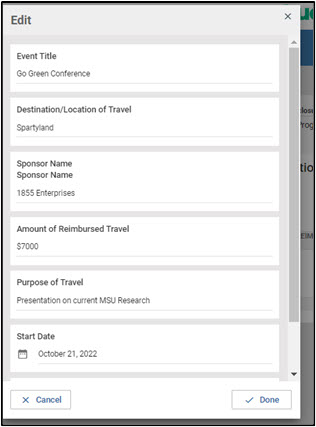
17. Select Next. This will bring you to the Certification language. (See step 13) You are certifying that you understand that you could be subject to MSU, civil, or criminal penalties if you knowingly failed to provide truthful information. If you agree, click Submit. This completes the disclosure.
Note: this is not a travel request or travel authorization. You must still follow unit and university requirements for travel.
Disclosure for Non-MSU Personnel, MSU Students
If you are not MSU faculty or staff (student, sub-recipient, visiting scholar, etc.) and are required to disclose your financial interests, use PDF forms below.

